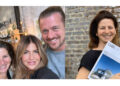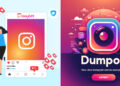Logitech has solidified its reputation as a leader in gaming peripherals, offering a range of high-quality devices like gaming mice, keyboards, headsets, and more. However, what truly makes these products stand out is their advanced customization options, which can only be accessed through Logitech Gaming Software (LGS). This powerful software allows users to tailor their Logitech gear to suit their individual gaming preferences and needs, making it a must-have tool for any serious gamer.
We’ll dive deep into the features, functionalities, and benefits of Logitech Gaming Software. Whether you’re a casual gamer or a competitive player, this guide will help you understand how to maximize your Logitech gear’s potential.
What is Logitech Gaming Software?
Logitech Gaming Software (LGS) is a downloadable application designed by Logitech to enable customization of their gaming peripherals. Released initially in 2010, LGS has since undergone multiple updates to provide users with better control and customization over their Logitech devices. This software supports a variety of devices, such as mice, keyboards, and headsets, allowing users to personalize their gaming experience.
Key Features of Logitech Gaming Software
- Device Customization: One of the primary reasons gamers use LGS is for customizing their devices. From adjusting the sensitivity (DPI) of a mouse to changing the lighting effects on a keyboard, the software provides a wide range of customization options.
- Macro Programming: Gamers can create complex macros and assign them to specific buttons on their mouse or keyboard, which is particularly useful for MMOs and strategy games that require quick access to multiple commands.
- Game Profiles: LGS allows users to create and store multiple profiles for different games. You can set up specific configurations for each game and easily switch between them when needed.
- Onboard Memory: Many Logitech devices feature onboard memory, meaning they can store your settings and profiles directly on the device. This allows you to use your personalized settings on any computer, even if the Logitech Gaming Software isn’t installed.
How to Download and Install Logitech Gaming Software
Before diving into its advanced features, you’ll need to download and install Logitech Gaming Software. Here’s a step-by-step guide:
Step 1: Downloading the Software
To get started, visit the official Logitech website and navigate to the support section. Look for the Logitech Gaming Software download page, ensuring you download the version compatible with your operating system, whether it’s Windows or macOS.
Step 2: Installation Process
Once downloaded, open the installation file and follow the on-screen instructions. The setup wizard will guide you through the process. After installation, restart your computer to ensure everything is properly configured.
Step 3: Connecting Your Logitech Devices
Once LGS is installed, connect your Logitech device to your computer via USB or wireless connection. The software should automatically detect the connected device, and you’ll be ready to start customizing your settings.
Navigating Logitech Gaming Software Interface
The Logitech Gaming Software interface is intuitive and user-friendly, making it easy for gamers to access various settings and features. Upon launching the software, the dashboard will display all connected Logitech devices. Clicking on a device will open a menu where you can customize its settings.
Key Sections of the Interface:
- Home Tab: The home tab is where you can view all connected devices and access each one’s specific settings.
- Profiles Tab: In this section, you can create, edit, and manage different game profiles. Each profile can be linked to a specific game, allowing automatic switching when the game is launched.
- Settings Tab: This tab contains general settings for the software, such as updates and notifications.
Customizing Your Logitech Mouse with LGS
Logitech mice, especially those in the G series, are known for their precision and customization options. With LGS, you can fine-tune every aspect of your mouse to fit your gaming style.
DPI Settings
DPI (dots per inch) controls the sensitivity of your mouse. Logitech Gaming Software allows you to set different DPI levels and switch between them on-the-fly using buttons on the mouse. This is especially useful in first-person shooters, where you may need to switch from high sensitivity for rapid movements to low sensitivity for precision aiming.
Button Customization and Macros
Each button on a Logitech gaming mouse can be customized through LGS. You can assign specific functions or create advanced macros to automate complex in-game actions. Macros are particularly useful for games that require multiple button presses in quick succession, such as strategy games or MMOs.
Optimizing Your Logitech Keyboard with LGS
Logitech keyboards, particularly those in the G series, are packed with features that enhance your gaming experience. LGS gives you full control over these features, allowing you to customize your keyboard for maximum efficiency and performance.
Custom Lighting Effects
Logitech’s RGB keyboards offer vibrant and customizable lighting effects, and LGS allows you to create your own patterns. You can select different colors for each key or apply dynamic lighting effects that respond to in-game actions. Some games even come with pre-programmed lighting profiles that react to specific events, adding an extra layer of immersion to your gameplay.
Programmable G-Keys
Many Logitech gaming keyboards feature additional keys called G-Keys. These keys can be programmed to perform complex actions or macros, giving you a competitive edge in games that require quick responses. With LGS, you can assign custom functions to these G-Keys and even create profiles for different games.
Creating and Managing Game Profiles
One of the standout features of Logitech Gaming Software is the ability to create and manage game profiles. Profiles allow you to create specific settings for each game you play, ensuring optimal performance and comfort.
Creating a New Profile
To create a new profile, go to the Profiles tab in LGS. Click on „Create New Profile“ and select the game or application for which you want to create the profile. You can customize every aspect of your device for that specific profile, including DPI settings, macros, lighting effects, and more.
Automatic Profile Switching
LGS can automatically switch profiles based on the game or application you launch. For example, if you create separate profiles for „Overwatch“ and „League of Legends,“ the software will switch to the respective profile as soon as you launch the game. This ensures that you always have the right settings active for the game you’re playing.
Advantages of Using Logitech Gaming Software
Using Logitech Gaming Software offers a host of advantages for gamers who want to take their gaming experience to the next level. Here are some of the key benefits:
Enhanced Customization
LGS provides a vast range of customization options for Logitech devices, allowing you to create a setup tailored to your specific gaming needs. Whether you want to fine-tune your mouse sensitivity or create custom lighting effects for your keyboard, LGS gives you full control.
Performance Optimization
By creating specific profiles for each game, you can ensure that your devices are optimized for performance. This can give you a competitive edge, especially in fast-paced or highly tactical games.
Ease of Use
Despite its advanced features, Logitech Gaming Software is incredibly user-friendly. The interface is intuitive, and the customization options are easy to understand, even for beginners.
Conclusion
Logitech Gaming Software is an essential tool for any gamer using Logitech peripherals. It unlocks a world of customization and control, allowing you to tailor your gaming gear to your exact preferences. Whether you’re adjusting your mouse sensitivity for a first-person shooter, programming macros for an MMO, or creating dynamic lighting effects for your keyboard, LGS offers the flexibility and power you need to enhance your gaming experience.
Mehr lesen: Torsten Sträter und Wolfgang Grupp: Zwei beeindruckende Persönlichkeiten aus völlig unterschiedlichen Welten